Controller App
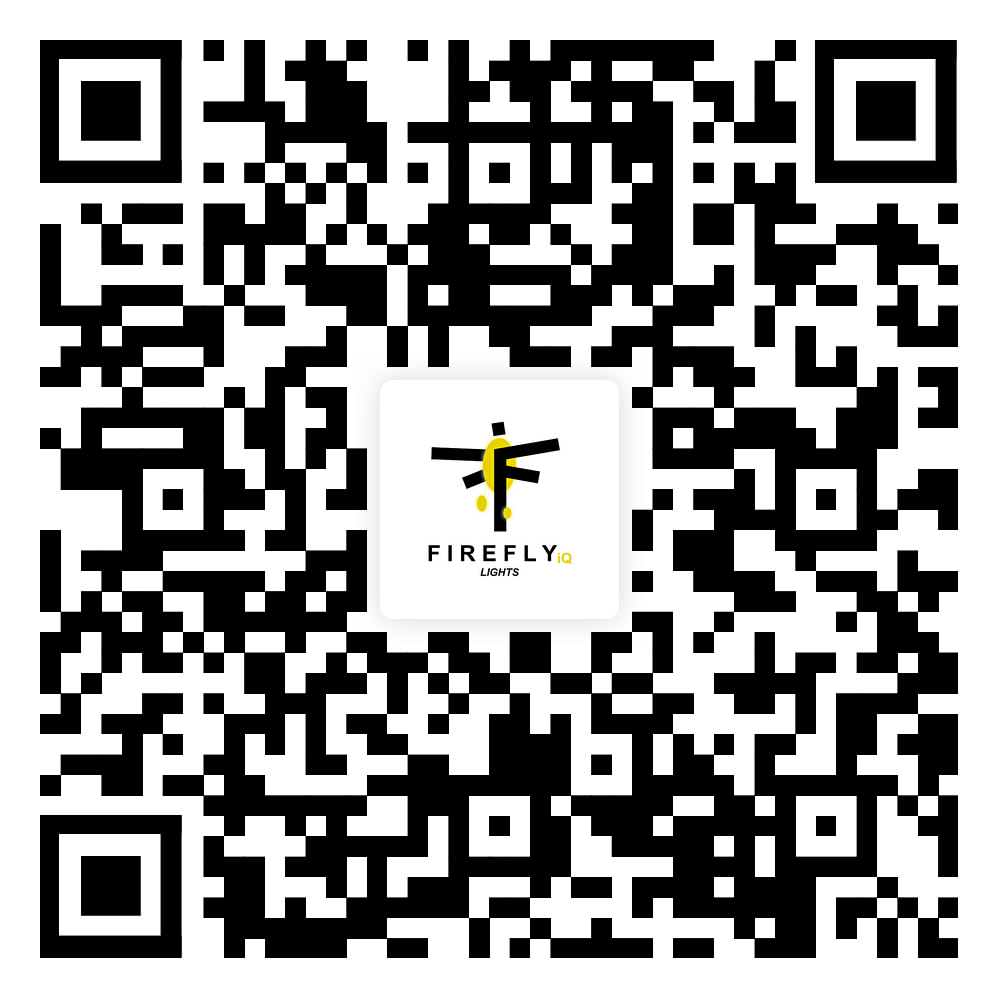
Controller Specs
Connectivity: WiFi (2.4ghz) or Bluetooth
App: FireflyIQ Lights Controller
Operation Platform: Android 7.0/IOS 12.0 or higher Signal Output: control up to 2048 pixels
Input Voltage: DC (12-48) V
Max Output Power 12V:120W,24V;240W,48V:480W Supported IC: WS2812B,SM16703,SM16704, WS2811,UCS1903,SK6812, INK1003,UCS2904B Working Temperature -20-+55°C
Control Distance: Visible distance 40M
Net Weight 45g
Dimension(L"B*H) 70MM*60MM*24MM
Download the app
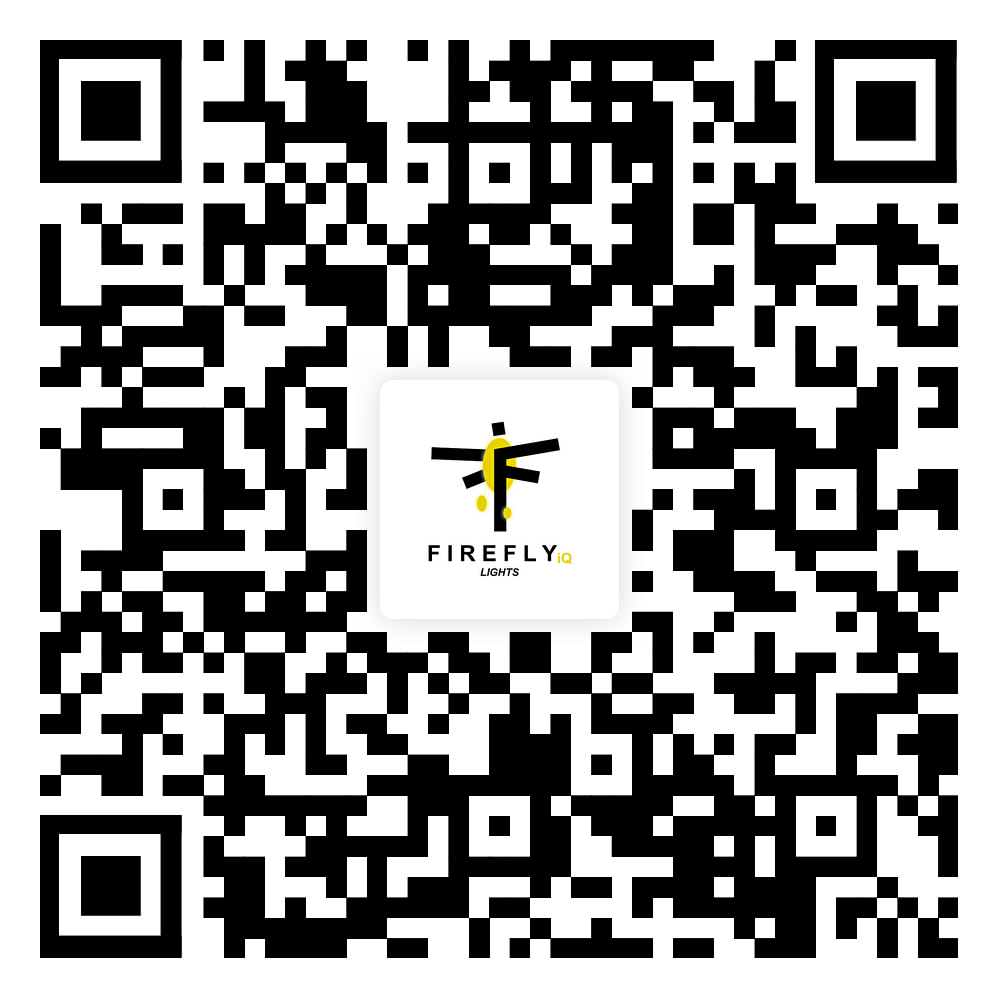
Download “FireflyIQ Lights Controller” APP from Apple Store or Google Play Store, or scan the QR code
How to connect the controller to Wi-Fi network?
1) Register/Login your FireflyIQ Lights account.
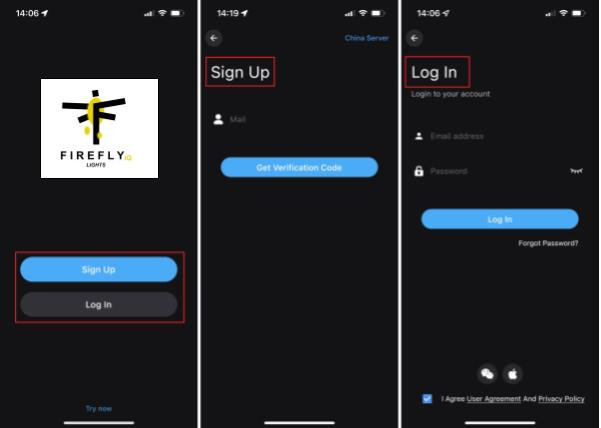
2) Open your phone Bluetooth, turn on the device.
3) Enter “FireflyIQ Lights Controller” app, tap “Add Device” or click “+” to add the device. Then select your Wi-Fi network(Only works with 2.4Ghz network), enter the password.
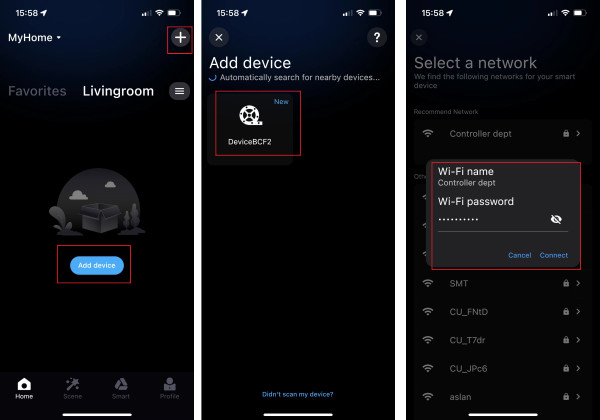
4) The device name can be modified and select the room after successfully connecting to Wi-Fi network.
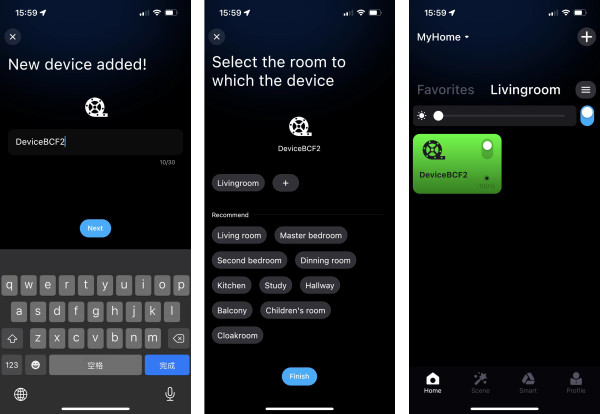
About Settings
1) In the setting interface, you can set the IC model, color correction, number of points (Total number of points can not exceed 500 in each segment and total LED chips quantity can not exceed 2048) This works great when you are looking at the lights. The first light is red, last light is blue, and middle light is green. Everything else is white so you can easily see how many pixels you have. If you would like to use individually controlled LEDs set the segments as 1 and then type in the number of lights you are controlling. Lights can be individually controlled in Scribble.
2) You can pick the best default scene for whatever type of LED strip you are using. If you are using the roof/string lights, simply select only that option.
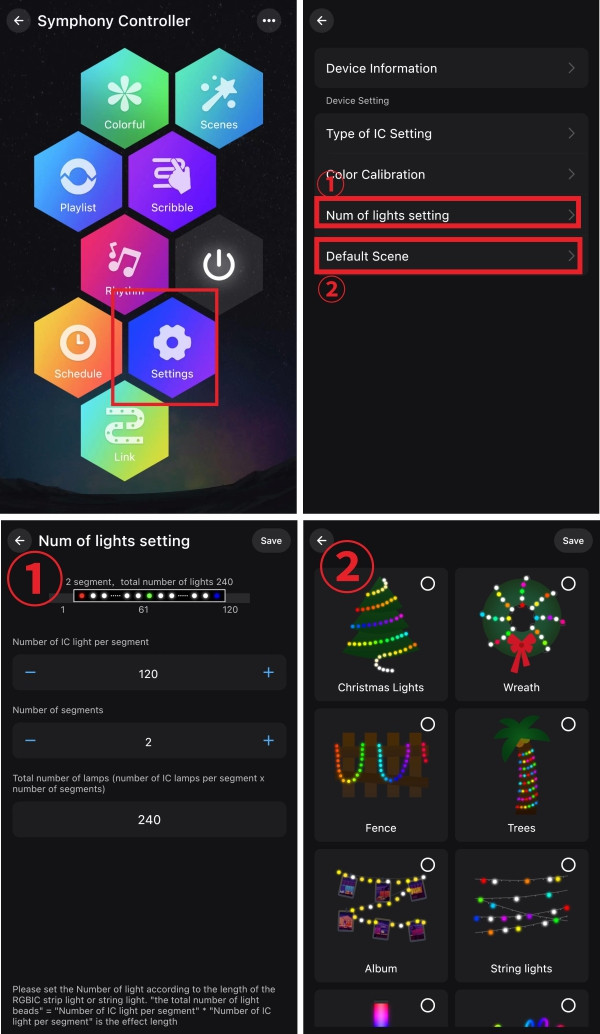
Multi color function in "Colorful"
The color of the light can be adjusted in whole or by each segment. App provides different columns for color selection or editing, and the brightness can also be adjusted. In the segmentation interface, users can freely smear or erase the color of each segment, and also set the gradient effect.
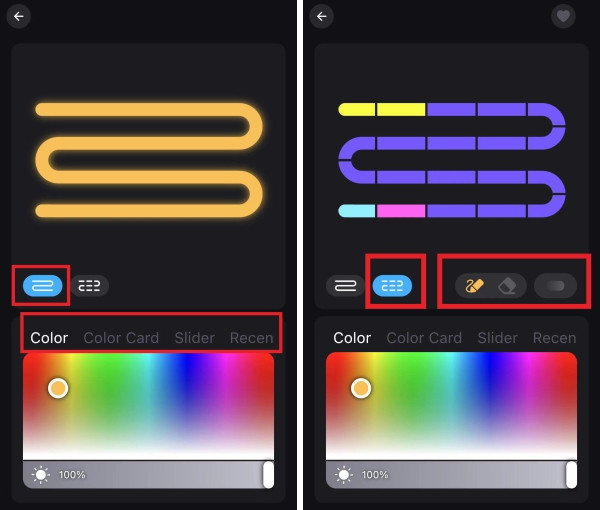
Scene settings
There are Five Build-in scenes: "Atmosphere", ”Life”, “Scenery”, “Festivals”, “Mood”, and click “DIY” or “Collection” to create your favorite light effect. You can long press on any of the preset scenes to open it and edit it to your liking. You can use up to 8 colors that can have independent levels of brightness on each animation.
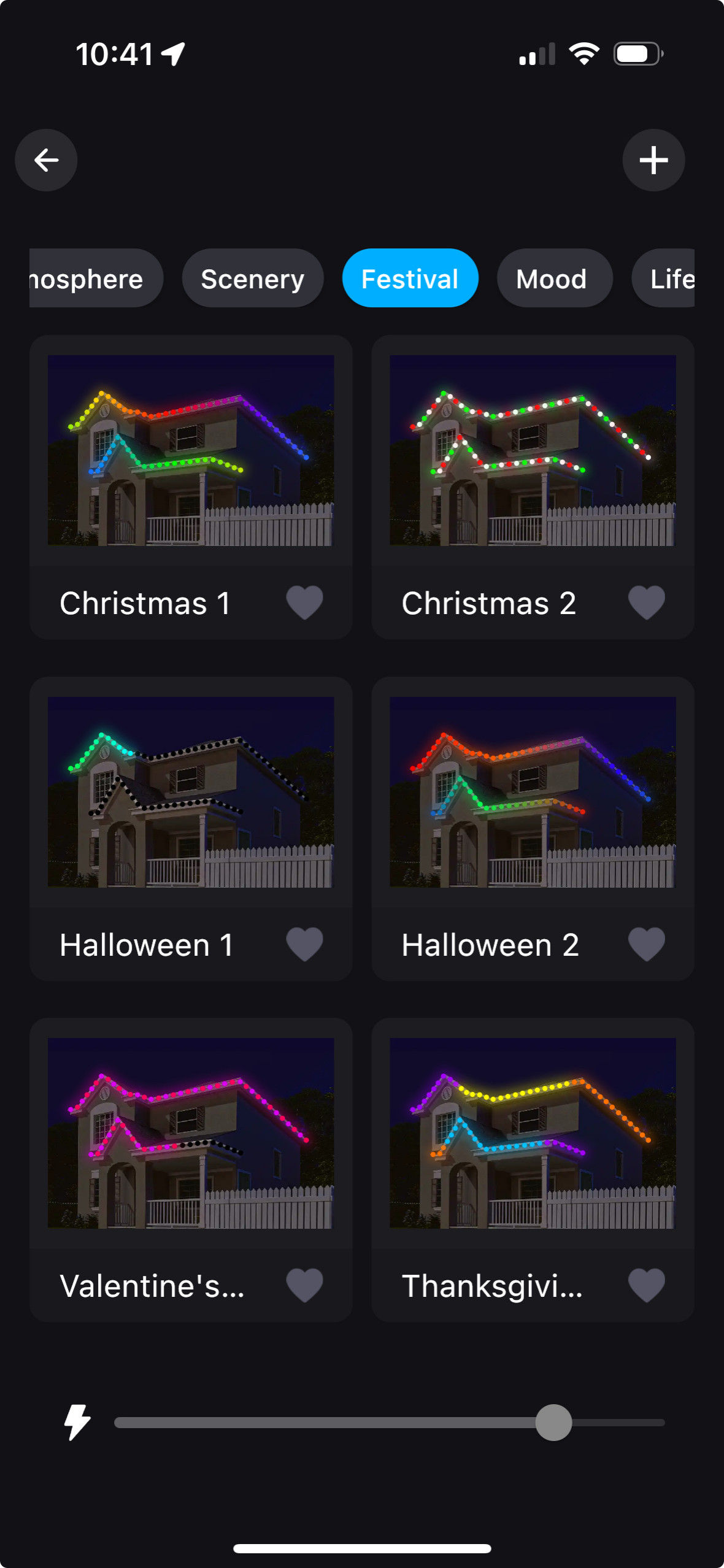
Playlist mode
Multiple light dynamic modes are built in; these modes can set the time of lighting effects and enter cycle mode. Select different scene modes, then set the duration of each scene respectively, and plays it by combining the sequence of different lighting effects.

Scribble function
Click “+” to DIY the lighting color and dynamic effects then save it.
Before DIY, please set the number of IC in "Settings" to ensure that the number of lights is consistent with the device, Otherwise, the lighting effect is incorrect.
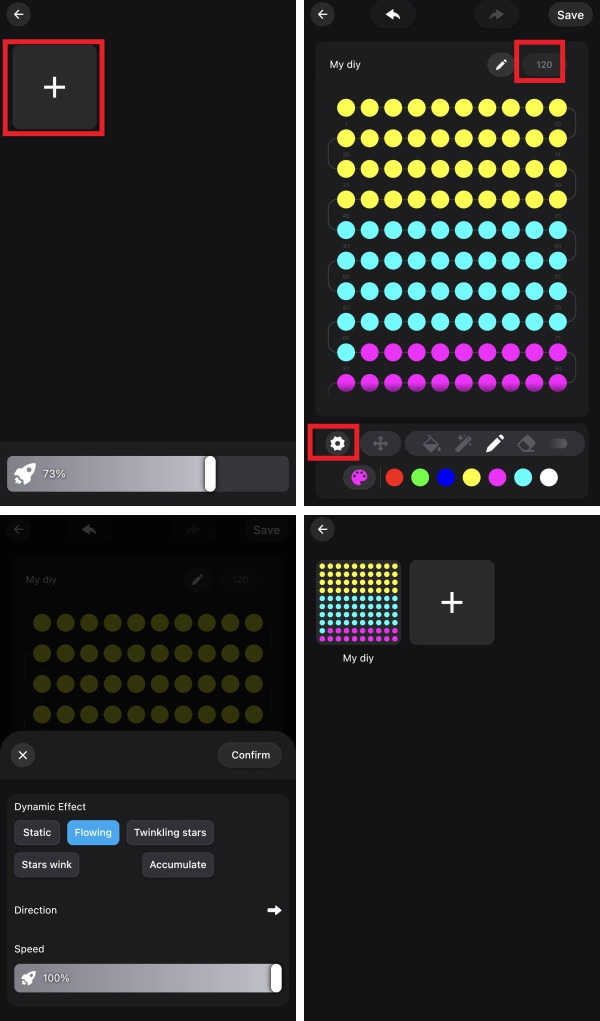
Music Mode
Synchronization function of lighting and music rhythm.
Click "Add Music" > Import a music file or import it from the built-in music library. You can use your device microphone in the controller, the microphone of the phone, or you can use the music available on your phone.
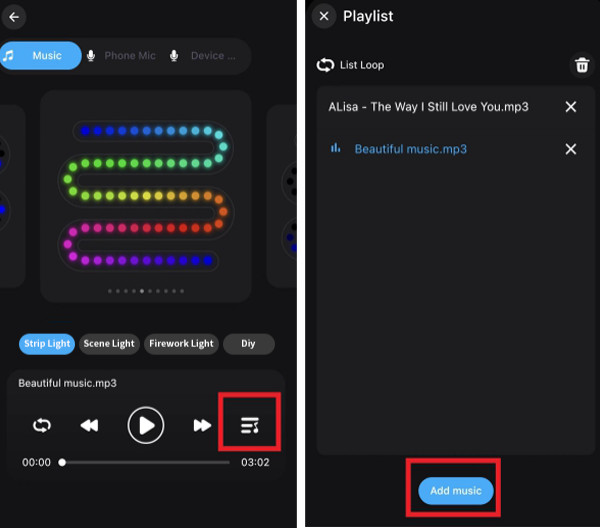
Light timer - Schedule
Smart lights automatically come on and off at given times through the timer function. Choose your favorite effect and color then save it, or just set the lights to turn on with whatever settings you already have saved in the app.
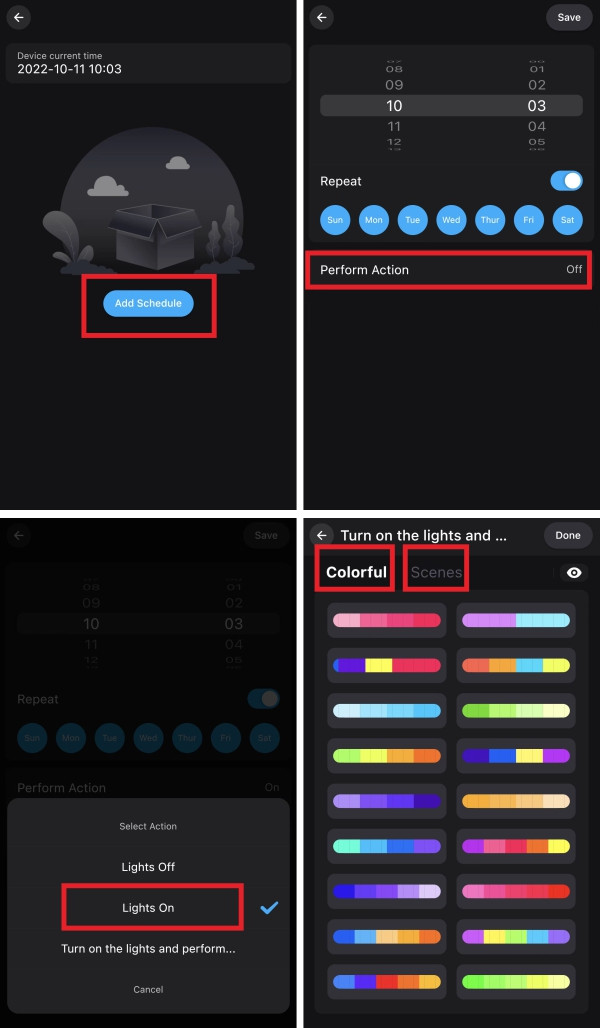
Group Control
This mode allows you to create different groups to control more than one controllers at the same time.
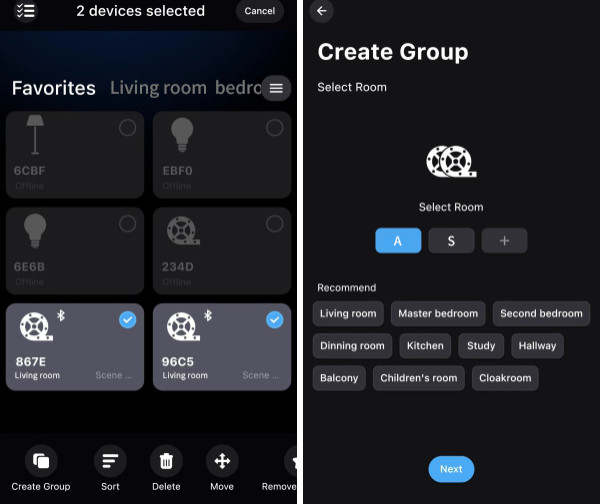
Link
Setting a group for the strip lights, enjoy the linkage lighting effect. Hold and drag the device on the list to change the order and the direction.
①The grouped light strips synchronized Linkage
②The grouped light strips change sequentially
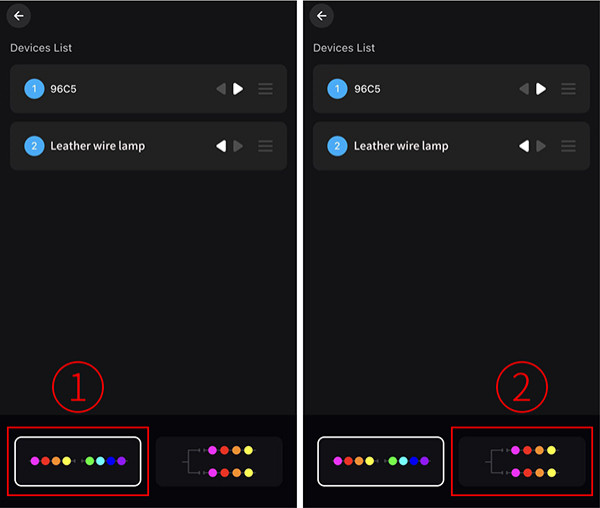
Siri Shortcuts-IOS
Note:
1.Siri only can control the scene.
2.IOS 12.0 and above systems have their own shortcut function. 3.Pls make sure your device is "Cloud Online".
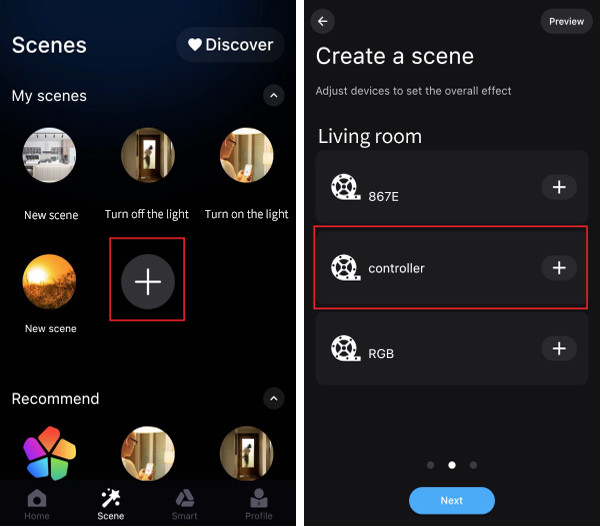
Enter the page"Profile" > Tap"Siri Shortcuts" > Add the scene to here.
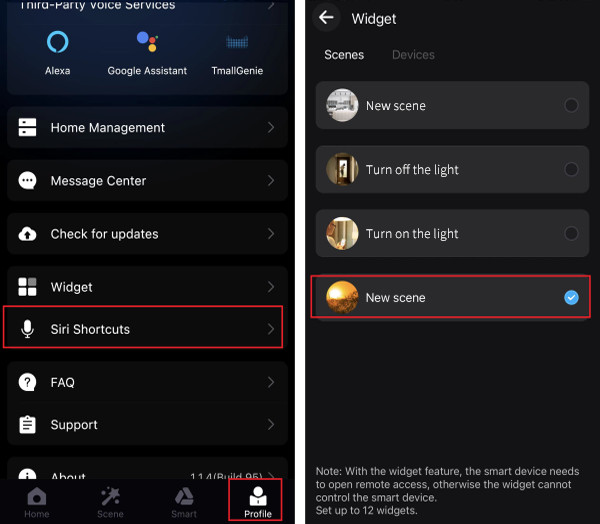
Ask Siri: Turn on the {Scene Name}
Third-party platform
You can choose the third-party voice service platform (Alexa, Google Home, Tmall Genie, etc.) and bind the platform according to the guidance. After the connection is successful, you can start the voice control, which is convenient and fast.
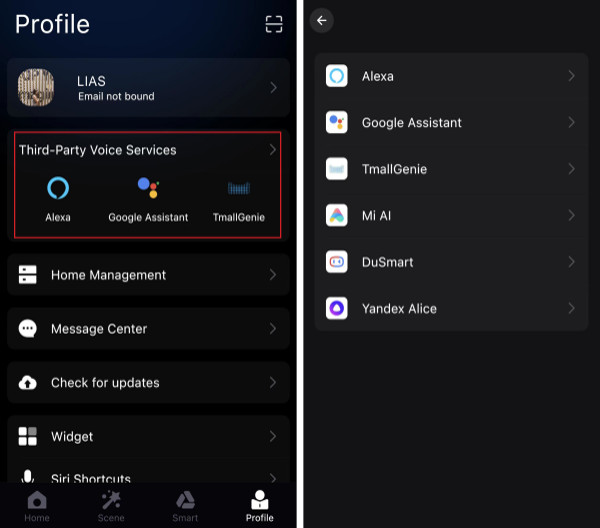
Attentions
a)Please use the product in a dry environment.
b)For input voltage, please use the DC voltage within the specified range as instructed in the manual, must not connect into 220V AC directly.
c)The product is requested common anode connection. The wrong connection will cause a malfunction.
d) There are FAQs and troubleshooting available in the app!
